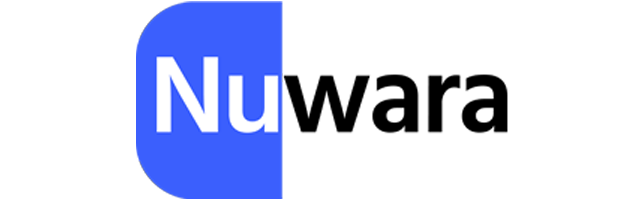In recent years, the demand for refurbished and second-hand technology has seen remarkable growth in urban centers like Ahmedabad. People from various professions, students, freelancers, and small businesses are turning to pre-owned laptops as an affordable yet efficient solution. The cost-benefit advantage is clear, but that does not mean every second-hand device is worth purchasing. Buyers often face the challenge of distinguishing a reliable machine from one that merely appears functional. Understanding how to properly inspect a laptop before purchasing can save you from future expenses and ensure long-term satisfaction. Whether it is a basic system for everyday use or a mid-range business device, careful evaluation is essential. If your interest lies in securing a second hand laptop in Ahmedabad or exploring options for a Certified HP laptop Ahmedabad, this blog by Nuwara Technology is the guide you need before making a final decision.
Why Second-Hand Laptops Are in High Demand Today
The appeal of second-hand laptops extends far beyond just budget constraints. A significant number of users are recognizing that a two- or three-year-old laptop, if maintained well, can still deliver robust performance for most tasks. The depreciation rate of electronics is steep, but unlike smartphones, laptops tend to retain utility longer due to upgradable parts and consistent software support.
For instance, a corporate-grade HP laptop with strong build quality and premium specifications might be available for less than half the original price. This makes sense not only for cost-conscious individuals but also for organizations outfitting teams with functional systems without overextending their budgets. Moreover, with the global emphasis on sustainable practices, reusing electronics instead of discarding them contributes positively to the environment.
Starting the Inspection: A First Look at the Device
When you first receive or examine a used laptop, your observations should begin from the outside. The overall build condition of the laptop tells a lot about how it was used and stored by the previous owner. Signs of damage are not always limited to visible dents or scratches. Warped panels, missing screws, and loosened hinges often indicate mishandling or internal issues that may arise later.
Pay close attention to how the laptop opens and closes. The hinge mechanism should offer smooth resistance, not be too loose or too tight. The keyboard, too, should not have broken or unresponsive keys. A damaged or non-standard keyboard could reflect rough usage or even repairs done without original parts. In some cases, you might find laptops with stickers over the palm rest or worn-out key surfaces. These signs are not always deal-breakers but should lead to a deeper inspection.
Evaluating the Display and Screen Health
The screen is one of the most expensive components to replace in a laptop. That is why its evaluation is crucial. Make sure the display turns on without delay, and observe it for at least five to ten minutes under various lighting conditions. If you notice discoloration, flickering, or inconsistent brightness, these could be signs of a failing backlight or a faulty screen connector.
Touchscreen models require even more scrutiny. Gently swipe across the corners and center of the screen to ensure uniform responsiveness. For regular non-touch displays, dead pixels or unusual spots should raise concern. Keep in mind that a clean exterior can sometimes hide display issues that only become noticeable after prolonged use or when certain color backgrounds are displayed.
Understanding the Role of Battery Condition
Battery condition can dramatically impact the portability and convenience of your laptop. Even if everything else functions perfectly, a weak battery limits where and how long you can use the device. Therefore, you must check the battery health status, either through built-in diagnostic tools or simple usage tests.
Start by fully charging the laptop and then observing how long it takes for the battery to drop from 100% to 50% during basic tasks like web browsing or video playback. Also, check whether the battery is charging uniformly and whether the charging port is steady or loose. While it is normal for second-hand laptops to show some battery wear, frequent overheating or sudden power loss should be taken as a serious warning.
Dive into the Technical Specifications
Once the physical and power aspects are covered, the next step is verifying the internal configuration. Many users assume that the label on the laptop indicates the actual specs. But hardware may have been altered or downgraded. To ensure that the configuration matches your expectations, check the processor model, RAM size and type, hard drive or SSD size, and graphics capabilities.
This can be done from the system settings or by using third-party tools. Also, try to determine if the RAM is upgradeable and whether the storage uses SATA or NVMe. Such technical insights are especially important for those planning to enhance system performance after purchase. Avoid machines with outdated chipsets unless your usage is limited to basic word processing or browsing.
Genuine Operating System and Software Licensing
A common concern among second-hand buyers is whether the laptop comes with genuine software. Many people overlook this aspect, only to discover that their system cannot receive updates or has activation errors. A legal operating system is more than just a convenience; it ensures security and compatibility with future updates.
You should always ask the seller to demonstrate the system properties where the activation status is visible. In the case of Windows, go to the activation panel and verify that the OS is digitally licensed. If the laptop includes additional software like Microsoft Office or antivirus, request proof of license or account access.
Testing Real-World Performance, Not Just Specs
A laptop might look good on paper but underperform in real situations. That is why testing during actual usage is necessary. Open multiple browser tabs, run a video, install a basic program, or try video calling. These tasks simulate daily usage and give a true sense of the device’s speed, multitasking ability, and stability.
Watch for lag, heating, or fan noise during these tests. A well-maintained laptop should handle basic multitasking without freezing or making loud noises. If the system heats up quickly or displays unresponsive behavior, you might be dealing with older thermal paste, dust-clogged fans, or even deeper motherboard issues.
Checking Laptop Identity and Authenticity
One often overlooked but vital check is verifying the serial number of the laptop. Every laptop has a unique identifier that can be used to confirm its legitimacy, warranty history, and origin. On most models, this is printed on the bottom panel or inside the battery compartment.
Enter this number on the manufacturer’s website to check whether the device matches its stated configuration and whether there is any warranty left. For brands like HP, Dell, or Lenovo, this step takes only a few minutes and adds credibility to your purchase.
Corporate laptops that were part of an enterprise lease or bulk deployment may have security locks at the BIOS level. These are designed to prevent tampering but can restrict access to certain system functions or prevent booting from USB.
Before finalizing your decision, restart the laptop and attempt to access the BIOS setup. If a password is requested and the seller cannot provide it, the system may be restricted in a way that limits its future usage. In most cases, such firmware locks require specialized intervention to remove, which is best avoided altogether.
Importance of Audio, Ports, and Connectivity
Functional ports are essential, especially if you plan to connect external displays, USB devices, or use wired internet. Test every port using a basic USB pen drive, HDMI cable, or Ethernet cable. Audio testing is also important; play a short audio clip to see whether the speakers produce clear, undistorted sound.
Bluetooth and Wi-Fi functions should also be tested. Connect to a network, open websites, or pair with a Bluetooth speaker or mobile phone. These features are sometimes overlooked but are crucial for day-to-day operations.
Common Questions Buyers Ask
1. How old is too old for a laptop?
It depends on the usage. A three- to four-year-old laptop with an SSD and i5 processor can still be efficient for standard work. Anything older may require upgrades or carry a higher risk of breakdown.
2. Should I prefer a refurbished or used laptop?
Refurbished laptops are tested, cleaned, and restored by certified vendors. Used laptops may or may not have gone through these checks. Refurbished is safer if you want warranty assurance.
3. Can I upgrade a second-hand laptop?
Many laptops allow upgrades, especially for RAM and storage. However, thin-and-light models or older devices might have soldered parts. Always check before purchase.
Why HP Certified Laptops Are a Smart Choice
When considering second-hand options, HP stands out for its consistency and availability of support. Certified HP laptops are designed with longevity and serviceability in mind. Their BIOS tools help diagnose issues, while HP’s global warranty and service centers make it easier to get support.
At Nuwara Technology, each HP laptop is examined across more than 30 checkpoints, ensuring it meets the expectations of performance, safety, and usability. If you are looking for a balance of affordability, reliability, and resale value, HP models are among the top contenders.
Trustworthiness Matters: Why Buy from Reliable Sellers
The second-hand laptop in Ahmedabad includes everything from personal resellers to verified businesses. While tempting prices from unknown sellers may lure some buyers, the risk of receiving a faulty or stolen device is significant.
Trusted platforms like Nuwara Technology ensure that every laptop undergoes testing, data wiping, BIOS unlocking, and cosmetic cleaning. Additionally, you receive support after purchase—something peer-to-peer transactions cannot guarantee. Buying from a reputed seller adds a layer of confidence that extends beyond the transaction.
Summary: What to Remember Before Buying
To summarize, buying a second-hand laptop is not just about finding a low price. It is about identifying quality, reliability, and performance through systematic inspection. Whether it is the screen, keyboard, battery, or software, every component plays a role in the laptop’s lifespan. Look beyond surface value and examine each detail closely. Verify the specifications, test the functionality in real time, and do not skip warranty and licensing verification.
Sourcing a device through professionals like Nuwara Technology reduces the uncertainties and gives you access to certified machines with documented histories. This is especially true for branded laptops like HP, where service availability and upgrade paths make all the difference.
The journey of buying a second hand laptop in Ahmedabad should always begin with information and end with confidence. It is easy to be impressed by a sleek body or low price, but what truly matters is how the laptop performs over time. Prioritize thorough inspections, ask meaningful questions, and always prefer a certified provider. Whether your goal is to buy a secondhand laptop in Ahmedabad or invest in a Certified HP laptop Ahmedabad, Nuwara Technology is here to guide you with quality, assurance, and transparency.
Visit Nuwara Technology today and explore our range of tested and certified second-hand laptops—where affordability meets trust.